01 First project
Overview
This tutorial will teach the basics to create a project with the native NavigationSDK.
You will learn how to add the NavigationSDK as a project dependency, how to initialize it correctly and which additional data you need.
The SDK runs on all major platforms like Windows, Linux and MacOS. To be able to quickly adapt the tutorials to the different platforms and to avoid using platform specific APIs, we used the Qt Framework (min. Version 5.8) and CMake for our tutorials.
CMake can generate project files for Visual Studio, XCode, QtCreator and many more environments, so you are free to use any of these systems to build the tutorials.
For example, QtCreator can directly open CMake project files. XCode project files can be generated by CMake using the "-G Xcode" command line parameter.
Note
We will use Visual Studio 2015, Qt 5.8 and CMake 3.5 for these tutorials.
NavigationSDK files
docs(SDK documentation files)maps(prepackaged map data)addr(Point of Interest data)data(necessary data to run the tutorials)navigationSDK(NavigationSDK library)tutorial(tutorial sources)license.key(license key for the SDK)
Attention
You get a test license.key file with your copy of the NavigationSDK. This license file enables you to test the SDK until a specified date. Please contact PTV if your test license.key has expired.
Create your first NavigationSDK project
Please install Visual Studio 2015, Qt 5.8 and CMake 3.5 or higher and add the Qt main directory to the system variable "CMAKE_PREFIX_PATH".
The delivered source code of our tutorials is devided into chapters like this documentation. Each chapter has it's own tutorial source code, but all tutorials are built on each other. In this step by step tutorial, we will alter the sources in one directory, so you don't have to create a separate directory for every chapter.
Create an application directory
Create a directory with a name of your choice and create a file called CMakeLists.txt in this directory with the following content:
cmake_minimum_required(VERSION 3.5) project(Tutorials) set(CMAKE_PREFIX_PATH ${CMAKE_PREFIX_PATH} $ENV{CMAKE_PREFIX_PATH}) LINK_DIRECTORIES(${CMAKE_SOURCE_DIR}/navigationSDK) if(WIN32) message(STATUS "System: Windows") else() message(STATUS "System: Most likely Posix") add_definitions(-DPOSIX) endif(WIN32) add_subdirectory(Tutorial)
As you can see, this is a little stripped down version of the original CMakeLists.txt file in the top level directory of our tutorials.
Further please create a "Tutorial" subdirectory, then create a CMakeLists.txt file in this directory with the following content:
cmake_minimum_required(VERSION 3.5) set(Tutorial_RES ) set(Tutorial_SRCS ) set(Tutorial_HEADER ${PROJECT_SOURCE_DIR}/navigationsdk/SDKInterface.h ${PROJECT_SOURCE_DIR}/navigationsdk/SDKError.h ${PROJECT_SOURCE_DIR}/navigationsdk/SDKDef.h ) set(Tutorial_ALL_SRCS ${Tutorial_RES} ${Tutorial_SRCS} ${Tutorial_HEADER} ) set(Tutorial_LIBS Qt5::Widgets navigationSDK ) # Find includes in corresponding build directories set(CMAKE_INCLUDE_CURRENT_DIR ON) # Instruct CMake to run moc automatically when needed. set(CMAKE_AUTOMOC ON) set(CMAKE_AUTOUIC ON) set(CMAKE_AUTORCC ON) # Find the QtWidgets library find_package(Qt5Widgets) include_directories((${CMAKE_CURRENT_SOURCE_DIR} ${CMAKE_CURRENT_BINARY_DIR})) add_executable(Tutorial ${Tutorial_ALL_SRCS}) target_link_libraries(Tutorial ${Tutorial_LIBS}) add_custom_command(TARGET Tutorial POST_BUILD COMMAND ${CMAKE_COMMAND} -E copy_if_different "${PROJECT_SOURCE_DIR}/navigationsdk/navigationSDK.dll" $<TARGET_FILE_DIR:Tutorial>) # generate proper GUI program on specified platform if(WIN32) # Check if we are on Windows if(MSVC) # Check if we are using the Visual Studio compiler set_target_properties(Tutorial PROPERTIES WIN32_EXECUTABLE YES LINK_FLAGS "/ENTRY:mainCRTStartup" ) elseif(CMAKE_COMPILER_IS_GNUCXX) # SET(CMAKE_CXX_FLAGS "${CMAKE_CXX_FLAGS} -mwindows") # Not tested else() message(SEND_ERROR "You are using an unsupported Windows compiler! (Not MSVC or GCC)") endif(MSVC) elseif(APPLE) set_target_properties(Tutorial PROPERTIES MACOSX_BUNDLE YES ) elseif(UNIX) # Nothing special required else() message(SEND_ERROR "You are on an unsupported platform! (Not Win32, Mac OS X or Unix)") endif(WIN32)
- Tutorial_RES - Here we will add the resource files
- Tutorial_SRCS - Here we will add the source files
- Tutorial_HEADER - Here we will add the header files
- Tutorial_LIBS - Here we will add the libraries
NavigationSDK library directory
Create a directory named "navigationsdk" in the top level directory. Copy all files from the navigationSDK directory of the tutorials into it.
The library and the header of the NavigationSDK reside here.
Build directory
Create a directory named "build" in the top level directory. We later build the project files with the command "cmake ../" in this build directory. All compiled files will be built under this directory and not in the source directory. The solution files are also generated in this directory.
After these steps, the top level directory should look like this:
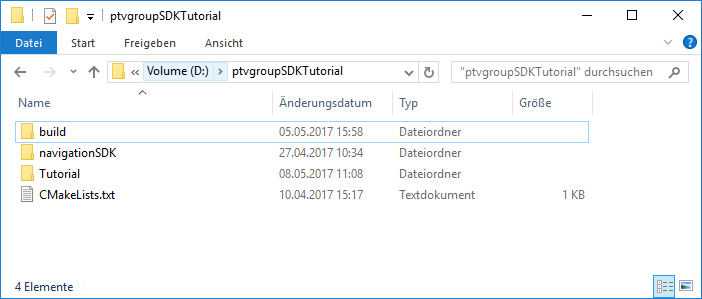
Prepare the app data
Before we can use the SDK, your app needs some app data. Copy the directory with the maps, addr and data directories to a place of your choice.
maps(copy your map data here)
The maps directory is mandatory. All used maps must be copied to this folder. Copy only the files of the map folders, the maps directory does not accept subfolders. Deleting single files of a map will cause the SDK to not initialize, so be sure to always have complete maps consisting of many files with the same prefix.addr(copy your POI data here)
The addr directory contains the POI data and can be left empty if POIs are not used.-
data(copy the rendering data and yourlicense.keyhere)
This directory contains the subfoldersbmp,rendererandprofilesfor this tutorials.Generally, all files besides the
license.keyin the data directory are optional. The SDK will still work without the rendering data, but the map will look incomplete.In the top level, the
*.cmpfiles are used for all text renderings on the map. If you delete them, no street or town names will be rendered anymore. All other files in the top level directory of data can be removed, they are only used for the tutorials.In the
data\bmpdirectory you can find all icons that are directly rendered onto the map - like POI or restriction icons. If you don't need any of these icons, you can delete them. Please have in mind that a blue dot will be rendered for each POI as a fallback incase of POI data is present but icons are missing.In the
data\rendererdirectory reside the map design files. You can remove this directory if you don't want to change the map design.The
date\profilesdirectory contains files with predefined route options for various vehicles (see tutorial 5 for loading such files).
Attention
You get a test license.key file with your copy of the NavigationSDK. This license file enables you to test the SDK until a specified date. Please contact PTV if your test license.key has expired.
Implementation
Please create the following empty files in the "Tutorial" directory:
main.cpp
Constants.cpp
Constants.h
MainWindow.cpp
MainWindow.h
Edit the CMakeLists.txt file in the "Tutorial" directory and add the file names of the newly created files to the appropriate sections. Also add a file called mainwindow.ui to the Tutorial_RES section, we will later create it with the Qt designer tool:
... set(Tutorial_RES mainwindow.ui ) set(Tutorial_SRCS main.cpp MainWindow.cpp Constants.cpp ) set(Tutorial_HEADER MainWindow.h Constants.h ${PROJECT_SOURCE_DIR}/navigationsdk/SDKInterface.h ${PROJECT_SOURCE_DIR}/navigationsdk/SDKError.h ${PROJECT_SOURCE_DIR}/navigationsdk/SDKDef.h ) ...
Add the following code to the main.cpp:
#include "MainWindow.h" #include <QApplication> int main(int argc, char** argv) { QApplication app(argc, argv); MainWindow window; window.show(); return app.exec(); }
In the main function, we create a QApplication object and a MainWindow object, which we later will add to our project.
The Constants class
Add the following code to Constants.h:
#pragma once #include "../navigationSDK/SDKDef.h" #include <QString> class Constants { public: Constants(); ~Constants(); static QString getAddrPath(); static QString getDataPath(); static QString getMapPath(); };
Constants.cpp:
#include "Constants.h" Constants::Constants() { } Constants::~Constants() { } QString Constants::getAddrPath() { return "C:/ptvgroup/addr/"; } QString Constants::getDataPath() { return "C:/ptvgroup/data/"; } QString Constants::getMapPath() { return "C:/ptvgroup/maps/"; }
This class provides the path strings to the data, addr and maps dir, so we can later easily access them in other classes. Edit the paths so that they point to the correct directory on your system.
Create the Qt Main Window with the Designer tool
Next, we open the Qt Designer and create a new Main Window. Save the newly created window in the "Tutorial" directory and name it mainwindow.ui.
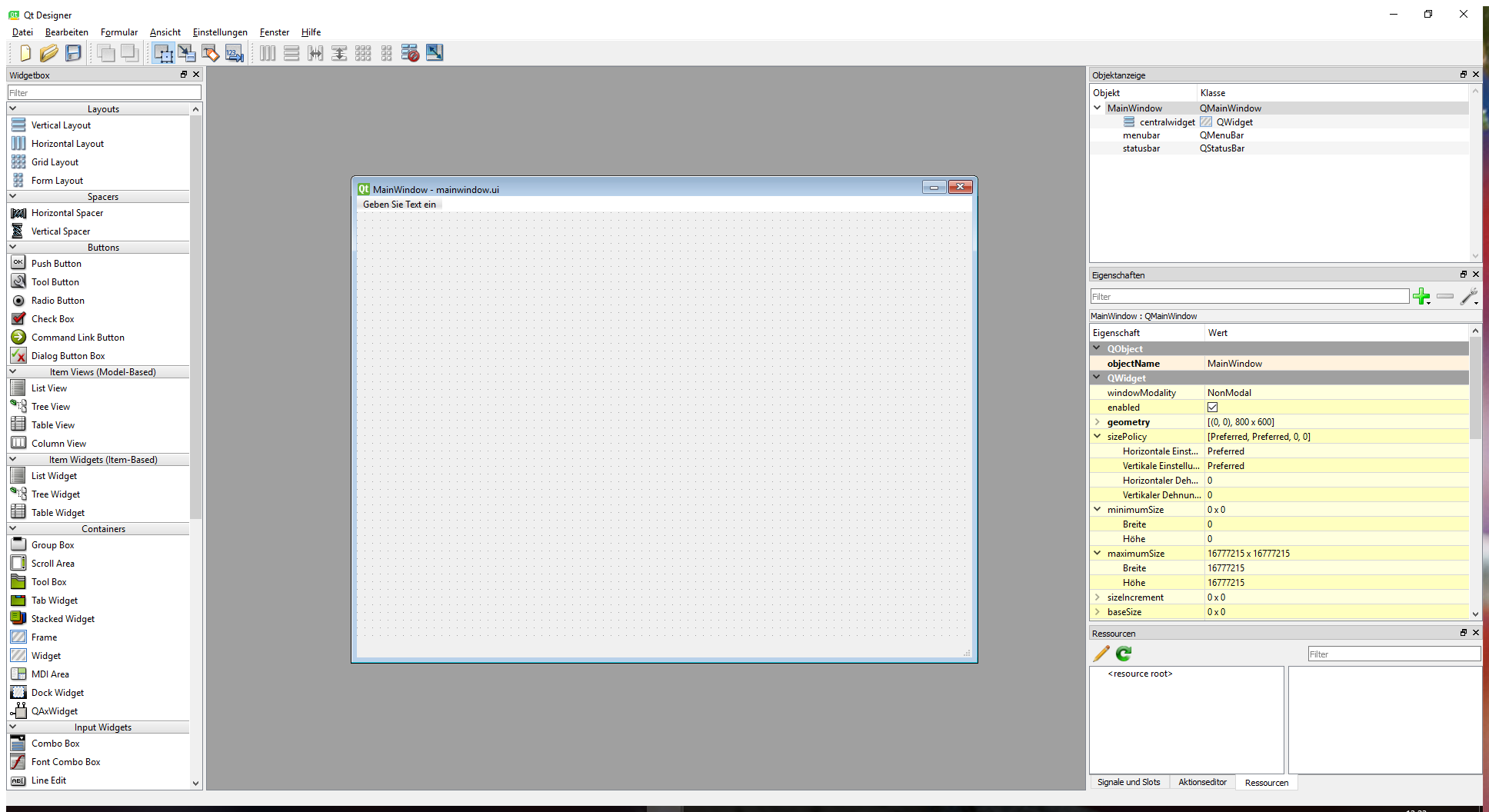
The MainWindow class
Add the following code to the MainWindow.h:
#pragma once #include "ui_mainwindow.h" #include <QMainWindow> class MainWindow : public QMainWindow { Q_OBJECT public: MainWindow(QMainWindow * parent = 0); ~MainWindow(); private: Ui::MainWindow ui; };
MainWindow.cpp:
#include "../navigationsdk/SDKInterface.h" #include "MainWindow.h" #include "Constants.h" MainWindow::MainWindow(QMainWindow * parent) : QMainWindow(parent) { ui.setupUi(this); SDK_ERROR rc = SDK_Initialize(Constants::getMapPath().toStdWString().c_str(), L"deu", Constants::getAddrPath().toStdWString().c_str(), Constants::getDataPath().toStdWString().c_str(), SDK_FALSE); if (rc == SDK_ERROR_Ok) setWindowTitle("SDK initialization successful"); else setWindowTitle("SDK initialization failed"); } MainWindow::~MainWindow() { }
As you can see, we implemented the first call to the NavigationSDK in our MainWindow.cpp to initialize the SDK:
SDK_ERROR rc = SDK_Initialize(Constants::getMapPath().toStdWString().c_str(), L"deu", Constants::getAddrPath().toStdWString().c_str(), Constants::getDataPath().toStdWString().c_str(), SDK_FALSE);
The three paths are the maps, addr and data directories you just created. The map name is the file name without the file extension (e.g. deu). The boolean tells the SDK whether the data files should be opened with memory mapping. For the beginning, we set this to SDK_FALSE.
Note
Every SDK function returns an error code to check if the call was succesful or not. A list of all error codes can be found in the SDKError.h header. In our tutorials, we mostly don't check the returned error codes for better readability. A productive app should always check the return values.
Now, we we can open a command prompt in the build directory and run the command "cmake ../". If everything worked fine, the project solution file will be created in the same directory. Open the solution in Visual Studio and build the tutorial. After starting the program, you can see in the window title if the SDK was initialized successfully or not.
That's it. You can now use the NavigationSDK.
Attention
If initialization returns SDK_ERROR_NoLicense (code: -53), you either forgot to copy the license.key file to your data directory or your test license.key has expired.